Tohoku University provides a wi-fi service for students. This service is provided by a world-wide roaming service “eduroam” for academic institutes. The eduroam service is available not only in Tohoku University but also in other universities in Japan or other countries. This page provides basic information and instruction of the campus wi-fi service.
Please refer to the setup guide for the instruction of setting your devices.
The campus wi-fi service is provided for all students of the university, including undergraduate and graduate students. No user registration is required in order to start to use the service, but you have to configure your Sub-ID in the university’s authentication system in advance. You can find an explanation of Sub-ID in the authentication system’s page.
In order to use this wi-fi service, you have to configure your Sub-ID and Sub-ID password in the university’s authentication system in advance. You can find a description of Sub-ID in the authentication system’s page.
It may take about a day (at worst) for your configuration of Sub-ID and Sub-ID password to be activated for the campus wi-fi service.
The user ID and password for the wi-fi service are as follows.
For example, if you have configured your Sub-ID as “JohnSmith”, your ID for the wi-fi service is JohnSmith@student.tohoku.ac.jp.
In order to configure your devices with which you are going to make use of the wi-fi service, please apply the following information.
You can find instruction guides for configuring your devices in the setup guide.
Here is an outline of operation for connecting to the wi-fi service. If you need specific operation instruction, please refer to the setup guide.
Virtually almost all devices memorize the network settings and ID/Password necessary for the eduroam connection once a connection is successfully established, and from next time the devices will automatically establish connection whenever an eduroam access point is detected.
You may find a dialog or window like the picture below popping up when you are going to connect to the eduroam access point.
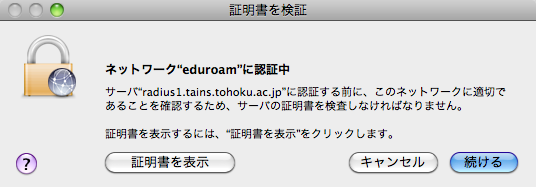
This is a verification procedure of the server’s certificates with which the eduroam’s server proves its identity to you. This is a significant process because you can be convinced the validity of the eduroam’s server to which you intend to connect through this process.
Click the buttons such as “verify”, “show certificates” and so on to verify the validity of the certificates.
For questions and problems on the campus wi-fi service and configuration of devices, please contact the following addresses.