The library provides an information system to support the studies, education and research of students and faculty at Tohoku University. This system provides various online services, including an archive search, MyLibrary (personal dedicated page), academic information search tool, and electronic material viewing. Also, there are personal computers installed for users to utilize these online services at libraries at each campus.
This page is a simple introduction on how to use library-related information services and also the “Learning Commons,” as space for independent study at the main library.
INDEX
The library information service is for use by all undergraduate and graduate students (including research students) that possess their Tohokudai ID. User registration, etc. is not necessary to use the system.
Library online services possess various functions, including an archive search, MyLibrary (personal dedicated page), academic information search tool, and electronic material viewing.
Bring up a web browser on a computer with an Internet connection, and access the library website.
Once you connect to the library website, the following page will appear. This page includes such as some links to online services provided by the library, user guide and notifications. Select and use the desired service from this page.
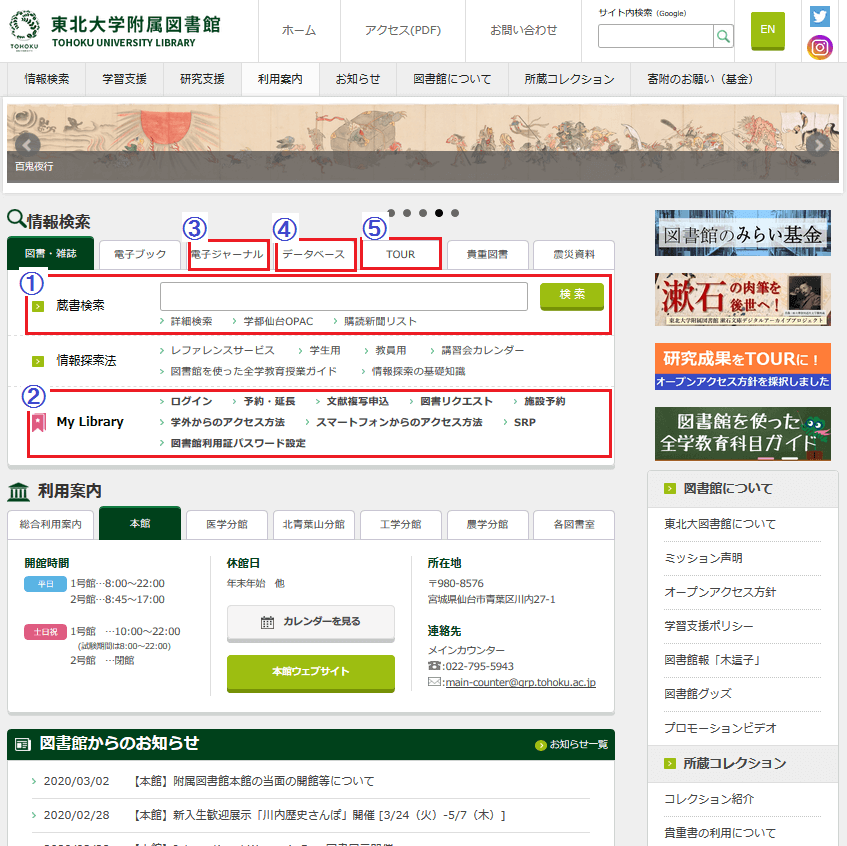
Figure 1. Home Page for the Library Website
The library search system OPAC can be used to search for books, magazines and electronic books that are part of the university’s collection. However search cannot be conducted for classics, special collections (private collections), and books that are a part of a laboratory collection. There are two types of archive searches, a simplified search that uses the search window and a detailed search.
The search window, (1) in Figure 1, facilitates searches for books and magazines that are a part of the university collection.
Click on “Detailed search,” (1) in Figure 1, and the detailed search page will appear, as shown in Figure 2. It is possible to conduct a detailed search on this page by setting search criteria.
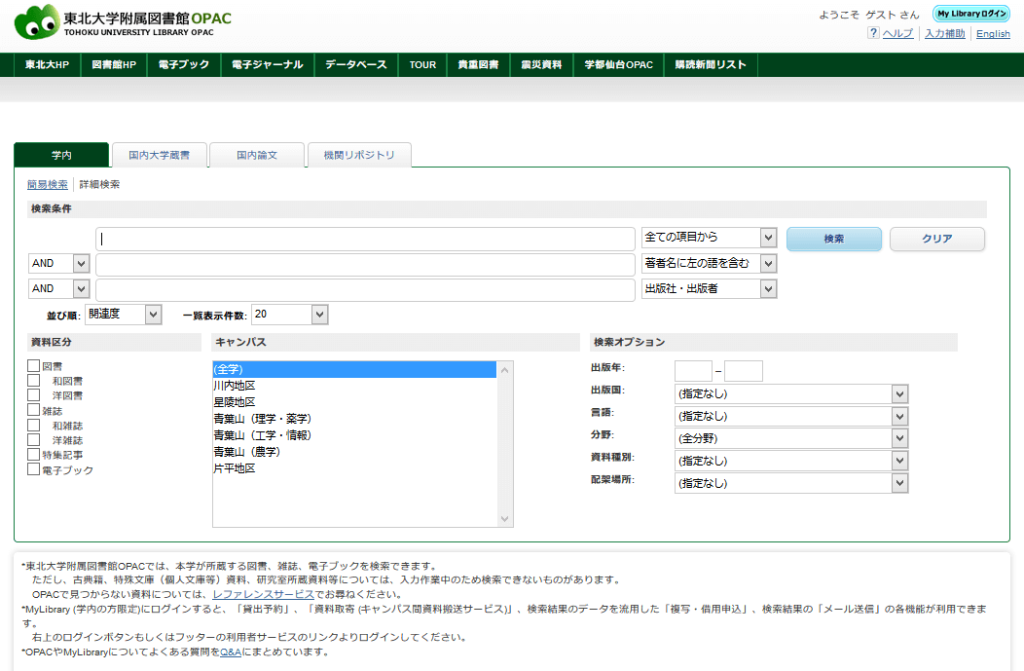
Figure 2. Detailed Search
MyLibrary is a dedicated personal page where procedures can be performed online, including confirming the name of materials borrowed and the deadline for returning the materials or extending the borrowing period, and reservations to borrow materials and request purchases. When using MyLibrary, first click on the “Login” button, (2) in Figure 1. Next, log on into the MyLibrary page (Figure 3). Input your Tohokudai ID and Tohokudai ID password, and click the “Login” button. After you log in, the home page of MyLibrary (Figure 4) will appear.
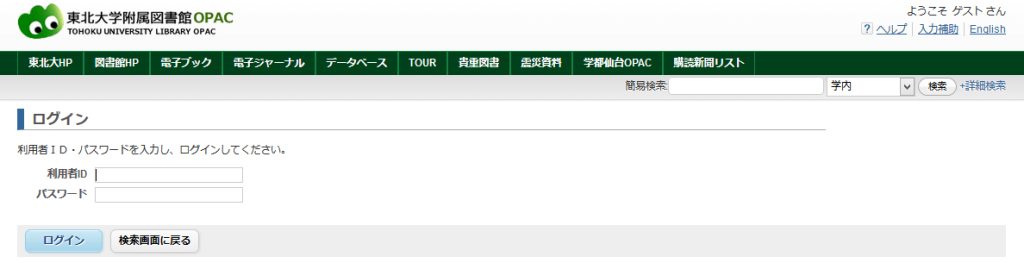
Figure 3. MyLibrary login page
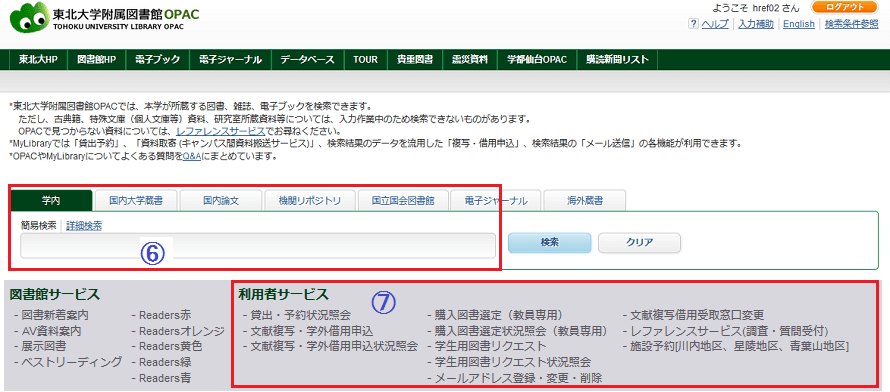
Figure 4. MyLibrary home page
The following online services are available in MyLibrary.
Confirmation of the name of materials borrowed or the deadline for returning materials borrowed can be done from (7) “Inquiry about borrowing and reservations” in Figure 4. The period for borrowing materials can be extended within the deadline for returning materials, without a reservation by others and as long it is within the limited number of times for extending the borrowing period.
In the event you want to request purchase of a book that is not in a campus library, make a “Student request for a book,” (7) in Figure 4. (However, some requests cannot be accommodated.)
”Database and tool index,” (4) in Figure 1, is a collection of links to more than 170 types of useful databases. There are links to databases to search for Japanese-language books, foreign-language books, newspaper articles and encyclopedias. For contractual reasons, in principle, use is restricted to access from a campus network.
An electronic journal is a magazine that can be searched and viewed via web browser. There are more than 10,000 titles that can be used at TU. In principle, they can be used from the campus network. You can search electronic journals provided by TU from the “Electronic journal list,” (3) in Figure 1. For electronic journals, comply with the precautions for use that are shown on the screen and use properly.
There are databases and electronic journals that can be used from off-campus. See this page on how to use the service.
The Tohoku University repository TOUR, (5) in Figure 1, is a system that collects, stores and discloses for free the academic research results and educational results of the university. More than 40,000 digitalized magazine articles, bulletin papers, doctoral thesis abstracts, and full doctoral and master theses are disclosed.
The library will support the obtaining and reviewing documents and information necessary for learning and research. “Reference service,” (7) in Figure 4, is an online application service, including preliminary reviews, review of archive materials, etc. The library will send the content of the review by email. We accept the following questions.
The Learning Commons accounts for the major portion of the University Library. This is a shared or common area for independent study. Students can not only read and study in quiet, but can also create reports or search for information in the computer area, or implement collaborative learning, including holding debate discussions and training in the flexible work area or in a global study room.

Flexible work area and box seats (booths)

Computer area
There are computers installed at libraries on each campus that are available for use for students. Students can use the Internet and Microsoft Office. In addition, printers are also installed. They are available for use at a fee.
A student can access the Internet via their personal computer by opening a browser. User authentication will be required should you access an off-campus website. Input your Tohokudai ID and Tohokudai ID Password into the username and password bar.
At the libraries on each campus, campus Wi-Fi services are available for use with devices, including on laptops and smartphones that students have brought with them. See the explanation on Campus Wi-Fi (eduroam) services on the access method, etc.